Top 10 AI Tools for Google Sheets
Google Sheets has evolved into a dynamic platform for data analysis, but manual data manipulation is a major bottleneck. The integration of Artificial Intelligence is now fundamentally transforming this—turning the humble spreadsheet into an intelligent workspace and acting as your AI co-pilot.
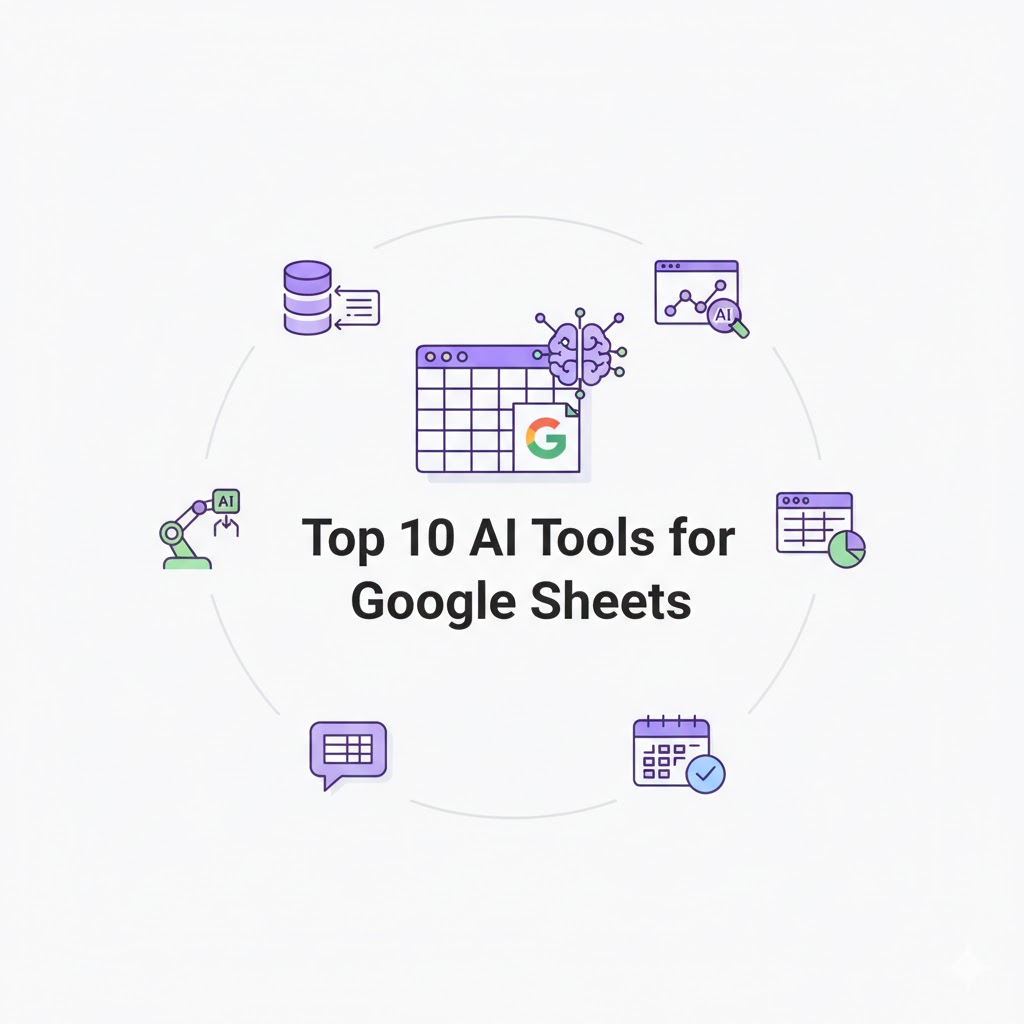
Google Sheets has evolved far beyond its origins as a simple, cloud-based spreadsheet application. Today, it stands as a dynamic platform for data management, analysis, and collaboration for millions of users worldwide. However, as datasets grow in complexity and the demand for instant insights intensifies, manual data manipulation is no longer sufficient. The process of cleaning data, writing complex formulas, extracting information, and generating reports can be a significant bottleneck, consuming valuable time and resources.
This is where the power of Artificial Intelligence enters the picture. The integration of AI into Google Sheets is transforming the humble spreadsheet into an intelligent workspace. These AI-powered add-ons and extensions act as a co-pilot, automating tedious tasks, generating powerful formulas from plain English, analyzing text for sentiment, and even predicting future trends based on your existing data. For professionals in marketing, finance, sales, and operations, this isn't just a minor upgrade; it's a paradigm shift in productivity and analytical capability.
This guide is designed to navigate the burgeoning ecosystem of AI tools for Google Sheets. We will provide a comprehensive overview of the top 10 tools that can supercharge your spreadsheets, turning them from static grids of data into dynamic engines for insight and automation. Whether you're looking to clean a messy contact list, summarize thousands of customer reviews, or generate marketing copy at scale, there's an AI tool ready to help you work smarter, not harder.
Why Integrate AI into Your Google Sheets Workflow?
Before diving into the specific tools, it's essential to understand the fundamental value proposition of bringing AI into your spreadsheets. The benefits extend far beyond simple convenience; they represent a core enhancement of your data processing and analytical capabilities. Integrating AI can fundamentally change how you interact with your data, unlocking new levels of efficiency and insight.
Key advantages include:
- Automation of Repetitive Tasks: Think about the time spent on tasks like standardizing names, formatting dates, or extracting email addresses from blocks of text. AI tools can perform these data cleaning and preparation tasks in seconds across thousands of rows, eliminating manual effort and reducing the risk of human error.
- Natural Language to Formula Generation: One of the biggest hurdles for many Sheets users is mastering complex formulas like
QUERY,VLOOKUP, orREGEXEXTRACT. AI tools bridge this gap by allowing you to describe what you want to do in plain English. The AI then translates your request into the precise formula needed, democratizing advanced spreadsheet functions for users of all skill levels. - Advanced Text Analysis and Generation: Spreadsheets are no longer limited to numbers. With AI, you can perform sophisticated Natural Language Processing (NLP) tasks directly within your cells. This includes summarizing long articles, determining the sentiment of customer feedback, categorizing user comments, and even generating creative content like product descriptions or email subject lines based on keywords.
- Data Enrichment and Research: AI can act as a powerful research assistant. You can use it to find missing information for a list of contacts, pull company details from a list of websites, or gather public data on a set of topics. This transforms your spreadsheet from a static repository into a dynamic research tool.
- Predictive Insights and Classification: While traditional spreadsheets are excellent for analyzing past data, AI introduces a forward-looking dimension. You can use AI models to classify leads as hot or cold, categorize support tickets by urgency, or even perform simple forecasting without needing to export your data to a specialized statistical program.
By leveraging these capabilities, you free yourself from low-value, repetitive work and empower yourself to focus on higher-level strategic thinking and decision-making, all within the familiar environment of Google Sheets.
The Top 10 AI Tools for Google Sheets
Navigating the Google Workspace Marketplace for the right AI tool can be overwhelming. To simplify your search, we've curated a list of the ten most powerful and user-friendly AI add-ons available today. Each tool offers a unique set of features tailored to different needs, from simple formula generation to complex data automation.
1. GPT for Sheets and Docs
GPT for Sheets and Docs is one of the most popular and versatile AI add-ons, developed by Talarian. It directly integrates OpenAI's models (including GPT-3.5, GPT-4, and others) into your spreadsheet, giving you access to a wide array of generative AI functions.
- Primary Use Case: Text generation, data cleaning, summarization, and classification.
- Key Features: A suite of custom functions like
=GPT()for single prompts,=GPT_LIST()for generating multiple ideas, and=GPT_FILL()for filling data based on examples. It also includes tools for translation and editing. - Who It's For: Marketers, content creators, data analysts, and anyone who works with large amounts of text.
- Example: You can use
=GPT("Write a catchy subject line for an email about a 20% off summer sale")in one cell, or use=GPT_CLASSIFY()to categorize a column of customer feedback into categories like 'Pricing', 'Support', or 'Feature Request'.
2. Numerous.ai
Numerous.ai positions itself as an all-in-one AI co-pilot for your spreadsheet work. It goes beyond simple text generation, offering a broad toolkit that includes formula generation, data extraction, and content creation, all powered by various AI models.
- Primary Use Case: Formula generation, text extraction, and generative AI tasks.
- Key Features: The
=AI()function is a powerful, multi-purpose tool. It also features the ability to extract specific information from text (like names or companies), generate Google Apps Script code, and rephrase or translate content. Its ChatGPT integration allows for conversational data interaction. - Who It's For: Business professionals, operations managers, and spreadsheet power users who need a versatile AI assistant.
- Example: Select a messy data column, type
//extract email addresses, and Numerous.ai will pull them into a new column. Or, type//write a formula to sum column C for all rows where column A is 'Q3'to get an instantSUMIFformula.
3. SheetAI.app
SheetAI is a focused tool designed to bring the power of generative AI into Google Sheets for specific text-based tasks. It offers a range of predefined functions that simplify common AI requests, making it very accessible for beginners.
- Primary Use Case: Content creation, idea generation, and text summarization.
- Key Features: Provides functions like
SHEETAI()for custom prompts,SHEETAI_LIST()for brainstorming, and specialized functions for generating marketing copy or product descriptions. It also has a feature to answer questions based on a range of your data. - Who It's For: SEO specialists, content marketers, and entrepreneurs who need to generate text content at scale.
- Example: With a list of keywords in column A, you could use a
SHEETAI()function in column B to generate a blog post title for each keyword.
4. Coefficient
Coefficient is more than just an AI tool; it's a data connectivity platform with powerful AI features built-in. Its primary strength is connecting Google Sheets to your business systems (like Salesforce, HubSpot, or a database) and then allowing you to use AI to analyze and work with that live data.
- Primary Use Case: Data analysis, reporting, and automation for data synced from external systems.
- Key Features: AI-powered formula builder, pivot table creator, and chart generator. It can also generate SQL queries. Its core value is keeping your spreadsheet data in sync with your source systems automatically.
- Who It's For: Data analysts, revenue operations teams, and business intelligence professionals who need to build live reports and dashboards.
- Example: After connecting to Salesforce, you could ask the AI to "build a pivot table showing revenue by sales rep for the last quarter" and it would generate it instantly from your live Salesforce data.
5. Ajelix
Ajelix focuses squarely on one of the most common pain points for spreadsheet users: formulas and scripts. It acts as an expert assistant for generating, explaining, and debugging complex spreadsheet logic.
- Primary Use Case: Formula generation and Google Apps Script creation.
- Key Features: An intuitive interface for generating formulas from natural language descriptions. It also includes a formula explainer that breaks down what a complex formula does in simple terms. A standout feature is its ability to generate Google Apps Script for automating workflows.
- Who It's For: Anyone from beginners struggling with
VLOOKUPto advanced users who want to automate tasks with scripts but don't want to write the code from scratch. - Example: You could type "if cell B2 is greater than 100 and C2 is 'USA', return 'High Value', otherwise return 'Standard'" and Ajelix would produce the correct nested
IFformula.
6. SheetGod
Similar to Ajelix, SheetGod is another powerful tool dedicated to conquering spreadsheet formulas. It provides a simple, chat-like interface to generate formulas, macros, and regular expressions with ease.
- Primary Use Case: Formula and script generation.
- Key Features: Natural language to formula generation for both Google Sheets and Excel. It supports creating regular expressions (regex) for complex text matching and can generate VBA and Google Apps Script code. It also includes a handy text-to-table feature.
- Who It's For: Students, financial analysts, and anyone who frequently needs to create complex formulas or regex patterns.
- Example: You could ask it to "create a regex to validate an email address" and it would provide the complex pattern required for data validation rules.
7. Logic Sheet
Logic Sheet is another strong contender in the formula generation space. It aims to save users hours of frustration by translating their logical needs into ready-to-use formulas.
- Primary Use Case: AI formula generation and explanation.
- Key Features: A simple, user-friendly interface for generating formulas. A key differentiator is its formula explainer, which can help you understand inherited spreadsheets with convoluted formulas. It also offers a Google Apps Script generator.
- Who It's For: Spreadsheet users of all levels, especially those in collaborative environments who need to understand formulas written by others.
- Example: Paste a long, nested formula from a colleague's sheet into Logic Sheet's explainer to get a step-by-step breakdown of how it works.
8. PromptLoop
PromptLoop is designed for users who need to perform AI tasks on large datasets efficiently. It's a powerful tool for data transformation, research, and classification, positioning itself as a way to build AI models without writing any code.
- Primary Use Case: Data classification, extraction, and large-scale AI tasks.
- Key Features: A simple formula,
=PROMPTLOOP(), that takes your target data and your instructions. It's optimized for running the same task across thousands of rows. It can also be used to find company websites, categorize transactions, or label sales leads. - Who It's For: Data scientists, operations teams, and anyone needing to automate data processing workflows on a large scale.
- Example: You could feed it a column of company names and ask it to "find the LinkedIn URL for this company," and it would populate the results across the entire list.
9. Arcwise AI
Arcwise AI focuses on making data analysis and exploration easier within Google Sheets. It acts as an AI assistant that can help you clean data, understand it, and quickly find insights without writing complex formulas.
- Primary Use Case: Data exploration and cleaning.
- Key Features: A conversational interface where you can ask questions about your data. It can suggest cleaning actions, like trimming whitespace or standardizing formats, and apply them with a single click. It also helps in creating formulas and pivot tables through simple prompts.
- Who It's For: Data analysts and business users who receive unfamiliar datasets and need to quickly understand and prepare them for analysis.
- Example: After pasting in raw survey data, you could ask Arcwise, "What are the most common responses in the 'feedback' column?" and it would provide a summary.
10. Google's Native AI Features (Explore)
It's important not to overlook the AI capabilities that Google is building directly into Sheets. The "Explore" feature is a prime example, offering automated analysis and visualization.
- Primary Use Case: Automated data analysis, chart generation, and insights.
- Key Features: The Explore panel automatically analyzes your selected data and suggests relevant charts, pivot tables, and statistical insights (like correlation or distribution). You can also ask it questions in natural language, such as "top 5 products by sales in July."
- Who It's For: All Google Sheets users, especially those who want quick insights without installing an add-on.
- Example: Simply select a range of data, click the Explore button in the bottom-right corner, and instantly see auto-generated charts and key takeaways from your data.
Comparison of Top AI Sheet Tools
To help you decide, here is a table comparing some of the leading tools based on their primary function and ideal user.
| Tool Name | Primary Function | Best For | Pricing Model |
|---|---|---|---|
| GPT for Sheets & Docs | Versatile Text Generation & Analysis | Content Creators, Marketers | Freemium/Subscription |
| Numerous.ai | All-in-One AI Assistant (Formulas, Text) | Power Users, Operations Managers | Freemium/Subscription |
| Coefficient | Data Connectivity & AI Analysis | Data Analysts, BI Professionals | Freemium/Subscription |
| Ajelix | Formula & Google Apps Script Generation | Beginners & Advanced Users Needing Scripting Help | Freemium/Subscription |
| PromptLoop | Large-Scale Data Classification & Enrichment | Operations Teams, Data Scientists | Subscription |
| Google Explore | Quick, Automated Insights & Charts | All users needing fast analysis | Free (Built-in) |
How to Choose the Right AI Tool for Your Needs
With so many options, selecting the perfect tool depends entirely on your specific goals. Follow this simple framework to make an informed decision.
- Identify Your Primary Task: What is the most time-consuming or challenging part of your current workflow?
- If it's writing formulas, look at Ajelix, SheetGod, or Logic Sheet.
- If it's generating text content, consider GPT for Sheets or SheetAI.
- If it's cleaning and classifying large datasets, PromptLoop or Numerous.ai might be best.
- If you need to connect to external systems, Coefficient is the clear choice.
- Assess Your Data Volume: Are you working with a few hundred rows or tens of thousands? Some tools, like PromptLoop, are specifically optimized for high-volume tasks, which can be more efficient and cost-effective than general-purpose tools for large-scale operations.
- Consider Your Technical Comfort Level: Most of these tools are designed to be user-friendly and require no coding. However, tools that include script generation (like Ajelix or Numerous.ai) offer a higher ceiling for users who are comfortable with or want to learn basic automation scripting.
- Evaluate Pricing and Usage Limits: Nearly all third-party tools operate on a freemium or subscription model. The free tiers are excellent for testing the tool's capabilities. Before committing, review the pricing plans to understand the limits on AI requests or features to ensure it aligns with your budget and expected usage.
Start by installing the free version of one or two tools that seem most relevant to your primary task. Test them on a real-world problem to see how they perform and how intuitive you find their interface.
Frequently Asked Questions (FAQ)
Is my data safe when using third-party AI add-ons in Google Sheets?
This is a critical consideration. Reputable add-on developers have clear privacy policies that outline how your data is handled. Generally, data is sent to AI models (like OpenAI's) for processing and is not stored long-term by the add-on provider. However, it is crucial to review the privacy policy and terms of service for any add-on you install, especially when working with sensitive or proprietary information. Avoid using these tools for personally identifiable information (PII) unless you have verified the developer's security and compliance standards.
Do I need to know how to code to use these AI tools?
Absolutely not. The vast majority of these tools are designed to be no-code or low-code. Their primary purpose is to make advanced capabilities accessible to everyone, regardless of their technical background. For example, you don't need to know how a QUERY formula works; you just need to describe the result you want in plain English.
Can these AI tools replace a data analyst?
No, these tools are designed to augment and empower data analysts, not replace them. They automate the repetitive and time-consuming aspects of data work, such as cleaning, formatting, and basic analysis. This frees up analysts to focus on more strategic tasks like interpreting the results, understanding the business context, developing complex models, and communicating insights to stakeholders. AI is a powerful assistant, but it lacks the critical thinking and business acumen of a human expert.
How do I install an AI add-on in Google Sheets?
Installing an add-on is a simple process:
- Open your Google Sheet.
- In the top menu, navigate to
Extensions>Add-ons>Get add-ons. - This will open the Google Workspace Marketplace.
- Use the search bar to find the tool you're interested in (e.g., "GPT for Sheets").
- Click on the tool's listing and then click the
Installbutton. - You will be prompted to grant the necessary permissions for the add-on to function. Review these carefully before accepting.
Conclusion: Your Journey with AI Starts Now
The integration of artificial intelligence is fundamentally reshaping the capabilities of Google Sheets, elevating it from a simple spreadsheet program to a sophisticated platform for intelligent data analysis and automation. The tools we've explored are at the forefront of this transformation, offering powerful yet accessible ways to streamline your workflows, unlock deeper insights from your data, and save countless hours of manual effort.
The key takeaway is that you don't need to be a data scientist or a programmer to leverage the power of AI. Whether you're a marketer brainstorming campaign ideas, a sales manager cleaning a lead list, or a business owner summarizing customer feedback, there is a tool that can help you achieve your goals more efficiently.
The journey into AI-powered spreadsheets begins with a single step. Choose one tool from this list that addresses a specific pain point in your daily work, install its free version, and experiment with its capabilities. By starting small and focusing on practical applications, you can begin to unlock the immense potential of AI to revolutionize your productivity and decision-making, one cell at a time.
Featured Tools
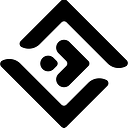
10Web is an AI-powered WordPress platform that offers automated website building, hosting, and optimization with AI assistance for content and image generation.

A global creative platform connecting businesses with freelance designers for custom graphic design projects.
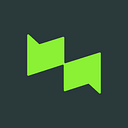
Acquire.io is a customer engagement platform offering live chat, AI chatbots, co-browsing, and video chat to enhance customer support and sales.
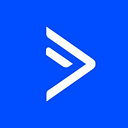
A customer experience automation platform combining email marketing, marketing automation, and CRM with AI-powered personalization.
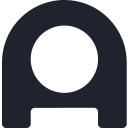
An AI-powered customer service automation platform that delivers personalized, instant support across various channels.
Top AI Categories
Related Articles

Top 10 AI Tools for Fashion Bloggers
Discover insights about AI tools and technology.
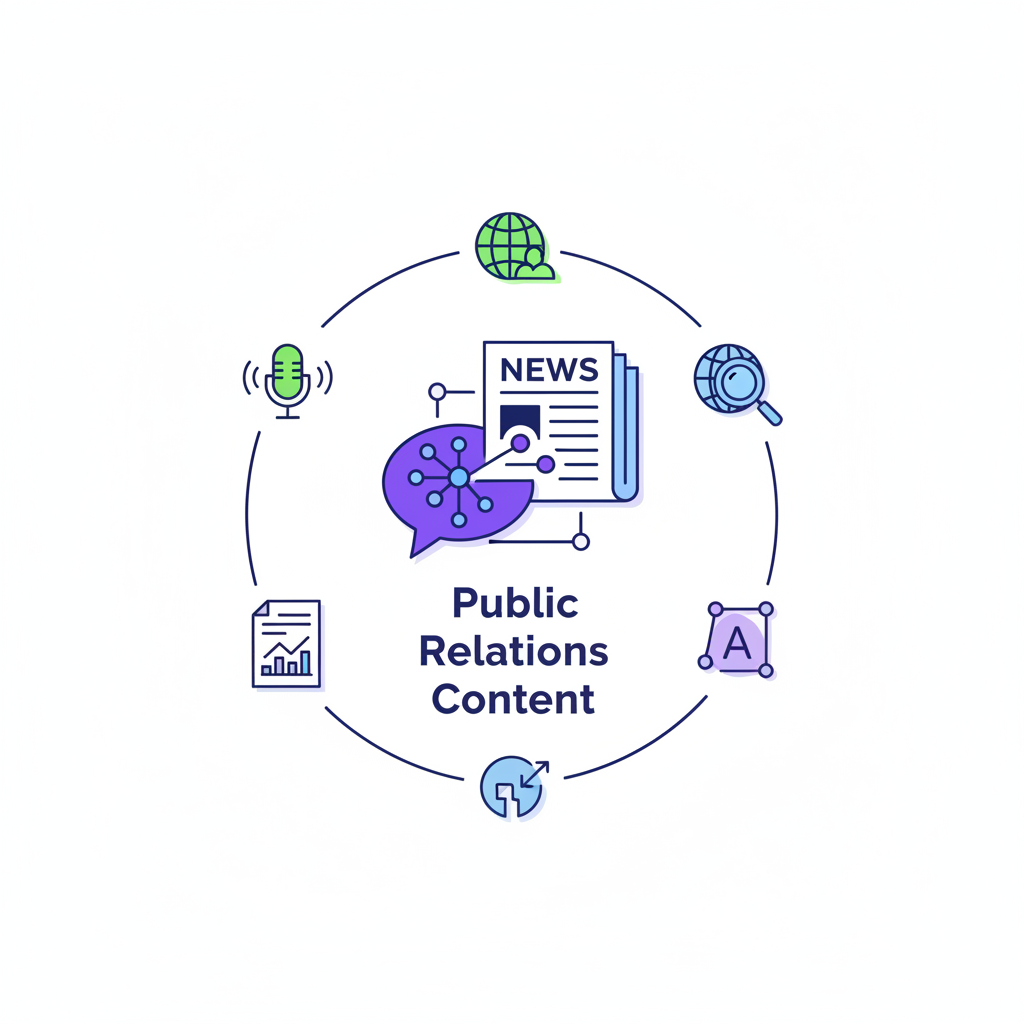
Top 10 AI Tools for Public Relations Content
Discover insights about AI tools and technology.
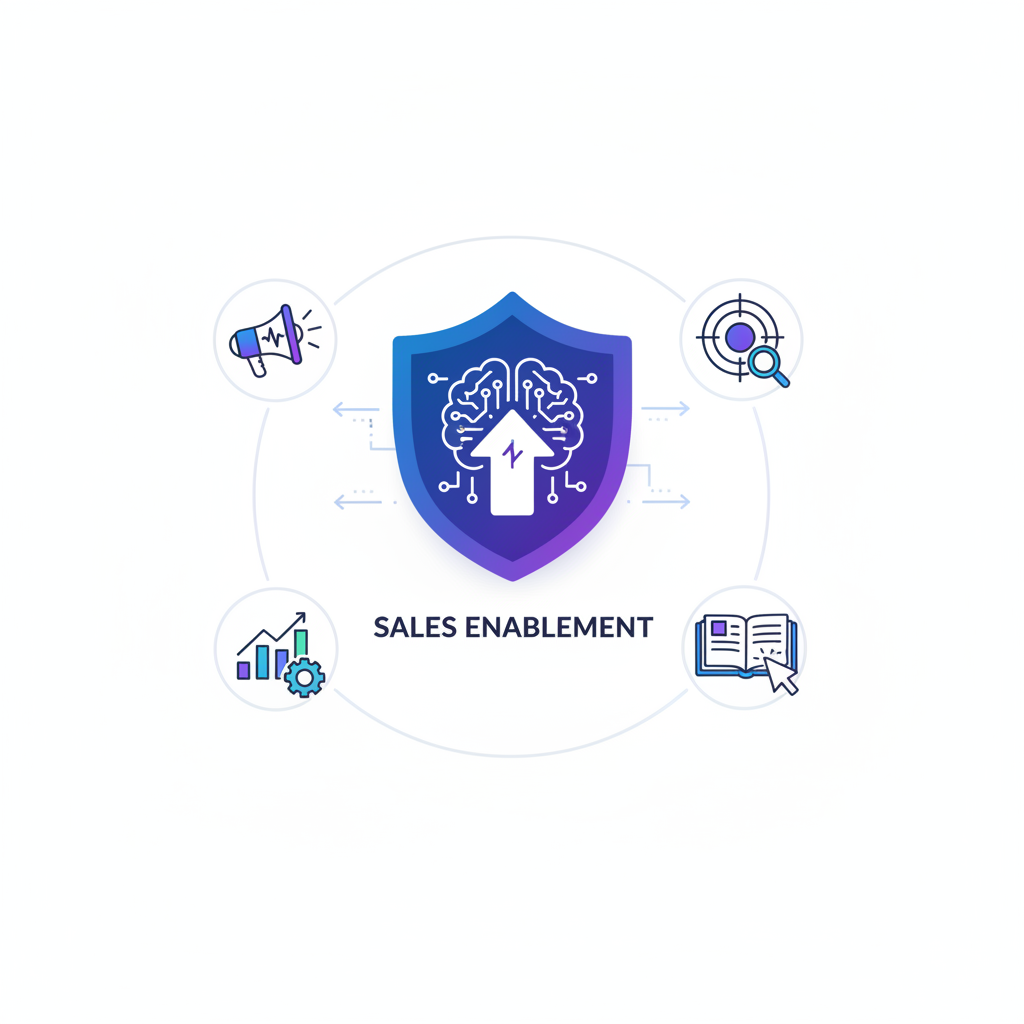
Top 10 AI Tools for Sales Enablement
Discover insights about AI tools and technology.